How to Change ComfyUI Output Folder: A Step-by-Step Guide
Are you looking for a way to change the ComfyUI output folder in your workflow? Whether you’re tired of searching for generated images or want a more organized output location, modifying the default ComfyUI output folder can save you time and hassle. In this guide, we’ll explain exactly how to change the ComfyUI output folder so you can customize your setup and improve your experience.
Why Change ComfyUI Output Folder?
If you’re using ComfyUI for your AI projects, you probably generate a lot of content. The default output folder can quickly become cluttered or challenging to manage. By changing the ComfyUI output folder, you can:
-
Create specific folders for different projects, making it easier to locate your files.
-
Save space in your main directories by setting the output location to an external or secondary drive.
-
Streamline your workflow for easier navigation and a better experience.
Let’s dive into the simple steps you need to follow.
Step-by-Step Instructions to Change ComfyUI Output Folder
1. Open the ComfyUI Launch Batch File
To change the ComfyUI output folder, you need to modify the launch options. Locate the batch file used to start ComfyUI, typically named launch.bat or something similar, in the root folder of your ComfyUI installation.
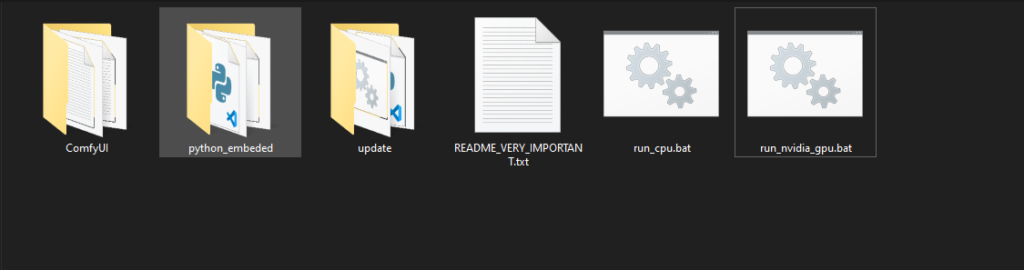
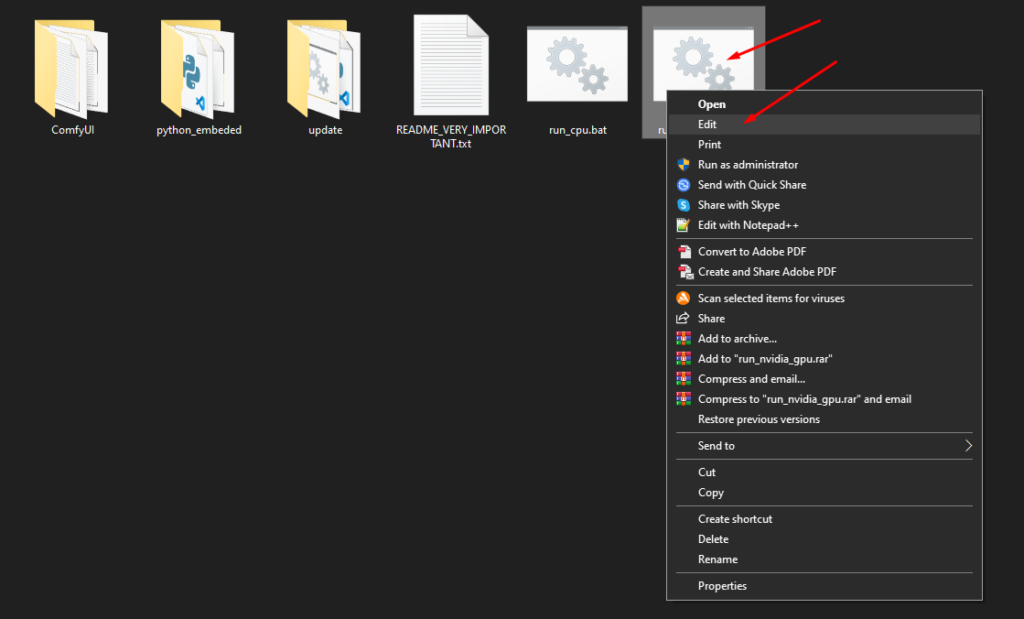
2. Add the Output Directory Argument
Edit the batch file by right-clicking it and selecting “Edit”. Add the following argument to the command that starts ComfyUI:
python main.py --output-directory D:\YOUR\PATH\HERE
Replace D:\YOUR\PATH\HERE with the full path to the folder where you want to save your output files. Make sure to use the correct path format for your operating system.
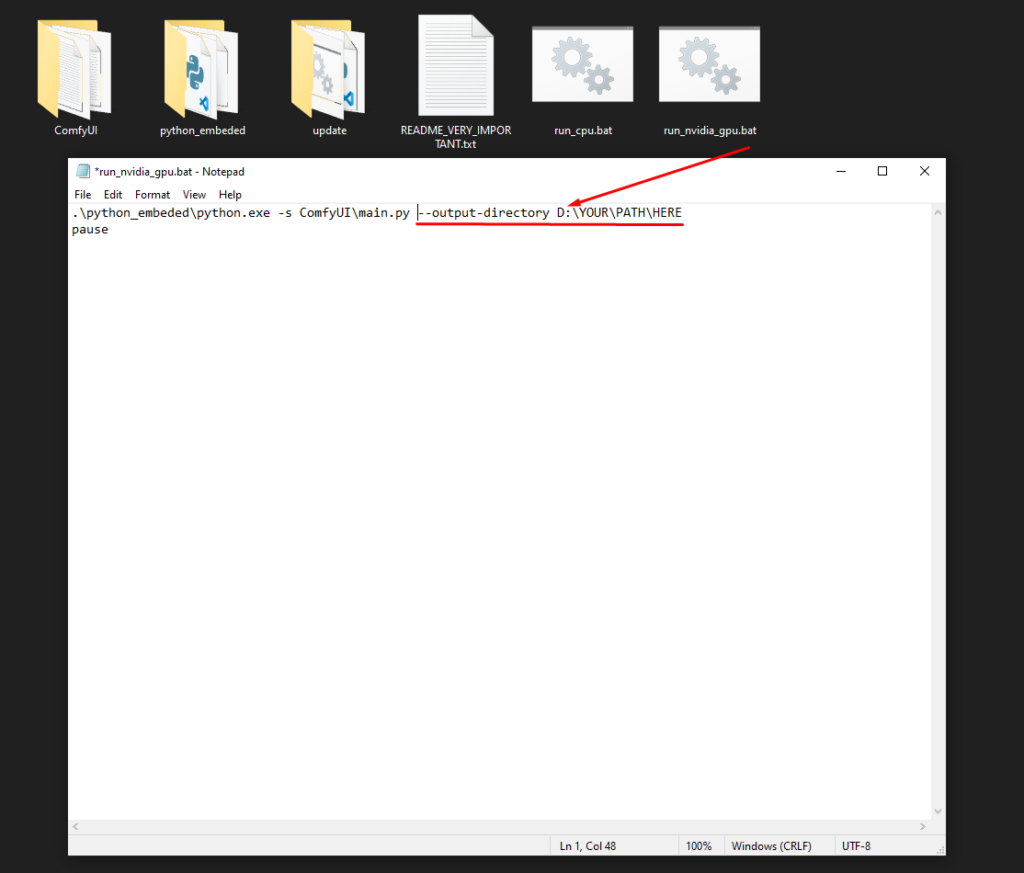
3. Save and Close
Once you’ve added the argument, save the changes and close the text editor. ComfyUI will now save all generated content to the new folder.
4. Test Your Changes
Run a quick test by launching ComfyUI and generating some content to ensure the output folder is correctly set to the new location. You should see all new files in your specified folder.
Additional Launch Options
You can see other launch options by using the following command in the command line:
python main.py --helpThis will display all available options that you can use to customize your ComfyUI setup.
Tips for Managing Your Output Folder
-
Organize by Project: Create subfolders for different projects or types of content. This can help you quickly find what you’re looking for without digging through numerous files.
-
Use an External Drive: If you’re generating a lot of content, using an external drive can help save space and improve performance on your main system.
Master AI Influencer with Our Expert Course!
Hi, Welcome back!
Learn to create stunning AI Influencer with ComfyUI. This beginner-friendly course will guide you through every step—from basics to advanced techniques.
Get Exclusive AI Workflows & Tutorials
Join our Aiconomist Membership for access to premium ComfyUI workflows, exclusive video tutorials, and member-only discounts.
Meet our AI models
- All Posts
- ComfyUI
- ComfyUI Tutorials
- SDXL Tutorials
- Uncategorized
November 5, 2024/
No Comments
ComfyGallerie – Organize and Explore ComfyUI Generated Images with Detailed Prompts and Settings Introduction ComfyGallerie is a powerful
October 17, 2024/
Can I Make the Font Size Bigger in ComfyUI? A Quick Guide Wondering if you can make the
October 17, 2024/
How to Change ComfyUI Output Folder: A Step-by-Step Guide Are you looking for a way to change the
October 14, 2024/
IDM VTON Virtual Try-on Tutorial
